Build a Django Discussion Forum: Step-by-Step Tutorial
Learn how to build a complete Django discussion forum with anonymous posting, user interactions, and...
Get instant access to the latest tech news, reviews, and programming tutorials on your device!
🔍 Search Latest International Tech News, Reviews & Programming Tutorials
Learn how to build a complete Django discussion forum with anonymous posting, user interactions, and...
These AI tools offer a range of functionalities to enhance the creative process for vloggers....
NASA astronaut Sunita Williams is returning to Earth with SpaceX’s Crew Dragon, utilizing advanced splashdown...
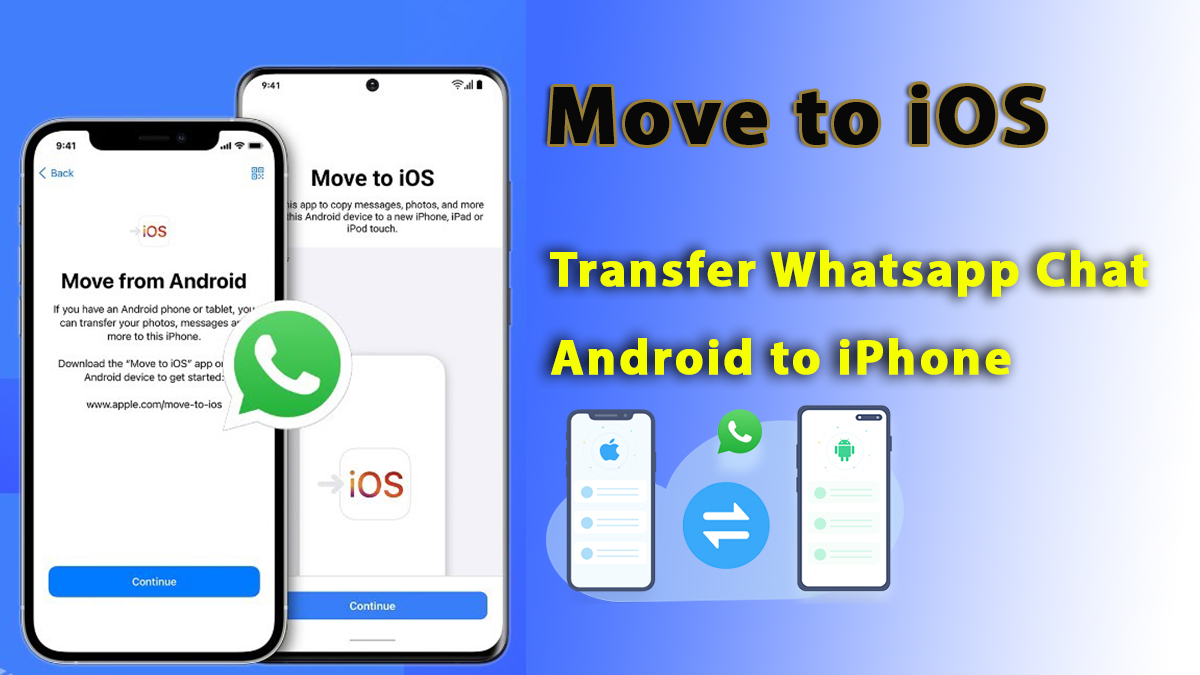
To migrate your WhatsApp data from an Android device to an iPhone 14, you can use the official WhatsApp migration tool called "Move to iOS." Here's a step-by-step guide on how to do it:
Box-sizing: border-box; --tw-border-spacing-x: 0; --tw-border-spacing-y: 0; --tw-translate-x: 0; --tw-translate-y: 0; --tw-rotate: 0; --tw-skew-x: 0; --tw-skew-y: 0; --tw-scale-x: 1; --tw-scale-y: 1; --tw-scroll-snap-strictness: proximity; --tw-ring-offset-width: 0px; --tw-ring-offset-color: #fff; --tw-ring-color: rgba(69,89,164,.5); --tw-ring-offset-shadow: 0 0 transparent; --tw-ring-shadow: 0 0 transparent; --tw-shadow: 0 0 transparent; --tw-shadow-colored: 0 0 transparent; margin: 0px 0px 1.25em; color: #374151; font-family: Söhne, ui-sans-serif, system-ui, -apple-system, 'Segoe UI', Roboto, Ubuntu, Cantarell, 'Noto Sans', sans-serif, 'Helvetica Neue', Arial, 'Apple Color Emoji', 'Segoe UI Emoji', 'Segoe UI Symbol', 'Noto Color Emoji'; font-size: 16px; font-style: normal; font-variant-ligatures: normal; font-variant-caps: normal; font-weight: 400; letter-spacing: normal; orphans: 2; text-align: start; text-indent: 0px; text-transform: none; white-space: pre-wrap; widows: 2; word-spacing: 0px; -webkit-text-stroke-width: 0px; background-color: #f7f7f8; text-decoration-thickness: initial; text-decoration-style: initial; text-decoration-color: initial;">To migrate your WhatsApp data from an Android device to an iPhone 14, you can use the official WhatsApp migration tool called "Move to iOS." Here's a step-by-step guide on how to do it:
"Move to iOS" is an official app developed by Apple that is designed to facilitate the migration process from an Android device to an iOS device, such as an iPhone or iPad. It is available on the Google Play Store and is intended to make the transition from Android to iOS smoother for users who want to switch their mobile operating system.
Note: This process requires both your Android device and iPhone 14 to be connected to a stable Wi-Fi network.
On your Android device:
On your iPhone 14:
After the transfer is finished:
Please note that while this method transfers your WhatsApp chats, and other data it does not transfer your WhatsApp media (photos, videos, etc.). You may need to manually transfer those files using methods such as emailing them to yourself or using cloud storage services.
Comments & Discussion